By default, erwin Data Intelligence Suite (DI Suite) has three types of business assets, business terms, business policies, and business rules. You can view these business assets in erwin DI Business User Portal (BUP) under Business Terms, Business Policies, and Business Rules. Custom asset types defined in erwin DI Suite, are available under Custom Assets.
To view business assets, on the application menu, click <Business_Asset>.
By default, <Business_Asset> card view appears.
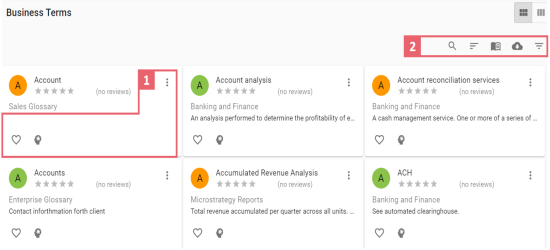
To access the <Business_Asset> in grid view, click ![]() .
.
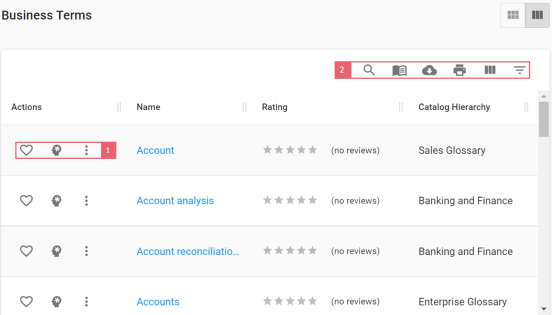
Refer to the following table for descriptions of options under 1-Actions section and 2-Filter and Export Options.
|
UI Section |
Options |
Description |
|---|---|---|
|
1-Action Section |
|
Use this option to mark an asset favorite. This helps in searching an asset. |
|
|
Use this option to view mind map of an asset. |
|

|
Use this option to create tasks. |
|
|
2-Filter and Export Options |
|
Use this option to search required assets. |
|
|
Use this option to sort assets in alphabetical or reverse alphabetical order. This option is available only in the card view. |
|
|
|
Use this option to manage access to catalogs. |
|
|
|
Use this option to download a list of assets in the XLSX format. |
|
|
|
Use this option to filter list of assets based on the available options. |
|
|
|
Use this option to print a list of assets. This option is available only in the grid view. |
|
|
|
Use this option to select columns that you want to show in a grid. By default, all the columns are selected. |
You can rate and review a business asset and analyze business glossary details by further drilling down the following business assets:
|
|
|
Copyright © 2021 erwin, Inc. All rights reserved. Copyright © 2021 Quest Software Inc. All rights reserved. All trademarks, trade names, service marks, and logos referenced herein belong to their respective companies. |